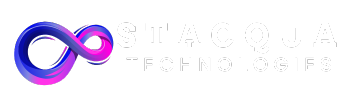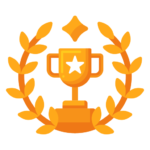Executing Unattended Test Runs in Tosca Using TCShell
Discover how to automate test executions in Tosca using TCShell for unattended runs.
Creating a .tcs File for Test Execution
To create a .tcs file for test execution, follow these steps:
1. Open Tosca and navigate to the TestCases section.
2. Select the test cases that you want to include in the execution list.
3. Right-click on the selected test cases and choose ‘Export Selected TestCases as .tcs File’.
4. Save the .tcs file to a desired location.
By creating a .tcs file, you can easily manage and reuse test cases for different executions.
Generating a .bat File with Commands and Instructions
To generate a .bat file with commands and instructions, follow these steps:
1. Create a new text file with a .bat extension.
2. Open the .bat file using a text editor.
3. Write the necessary commands and instructions for the test execution.
4. Save the .bat file to a desired location.
By generating a .bat file, you can automate the execution process and easily run the test cases using TCShell.
Parametrizing Properties and Inputs for Reusability
To parametrize properties and inputs for reusability, follow these steps:
1. Open Tosca and navigate to the TestCases section.
2. Select the test case that contains the properties and inputs you want to parametrize.
3. Right-click on the selected test case and choose ‘Edit Parameters’.
4. Define the parameters and their values in the parameter editor.
5. Save the changes and close the parameter editor.
By parametrizing properties and inputs, you can easily modify the values without editing the test case itself, making it more reusable.
Executing Test Runs at Scheduled Times
To execute test runs at scheduled times using TCShell, follow these steps:
1. Open the Windows Task Scheduler.
2. Create a new task and specify the desired schedule for the test run.
3. In the ‘Actions’ tab, add a new action and specify the path to the .bat file generated for the test execution.
4. Save the task and close the Windows Task Scheduler.
By scheduling the test runs, you can ensure that they are executed at specific times without manual intervention.
Automating Report Generation for Efficient Testing
To automate report generation for efficient testing, follow these steps:
1. Open Tosca and navigate to the “ExecutionList” section.
2. Select the execution list for which you want to generate a report.
3. Right-click on the selected execution list and choose ‘Generate Report’.
4. Specify the desired format and location for the report.
5. Click on ‘Generate’ to generate the report.
By automating report generation, you can quickly generate and analyse test results, making the testing process more efficient.